In this article we'll go through the different tools you can use in order to set up and customize your FAQ section!
Frequently Asked Questions
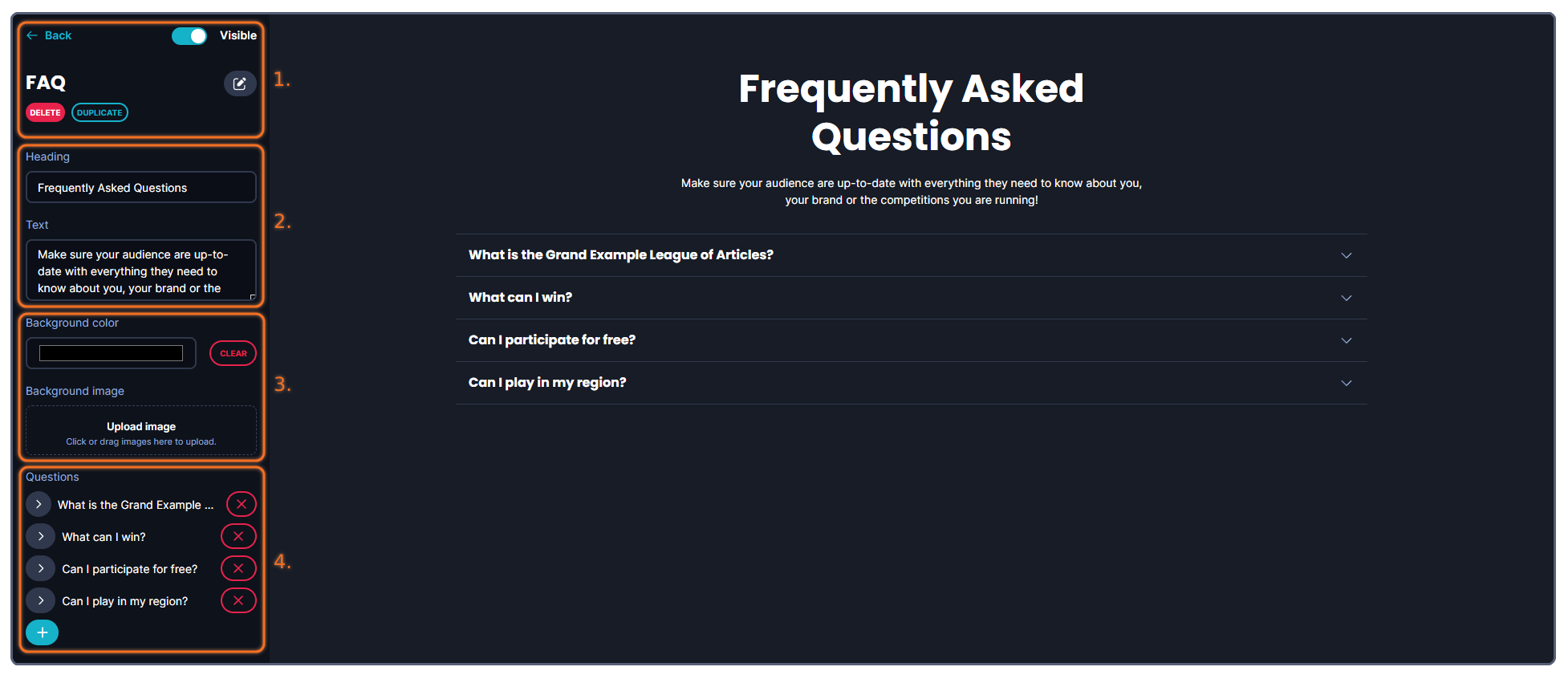
The tools that you can use when creating your banner are more or less structured into four (4) categories.
1. Administrative tools, such as deleting, copying, showing/hiding the banner or going back to the previous page.
2. This is where you can write and customize the main text for your FAQ section. These text fields consist of a Heading and Text.
3. The background of the FAQ section - this can be either a uniform color, or an image that you upload.
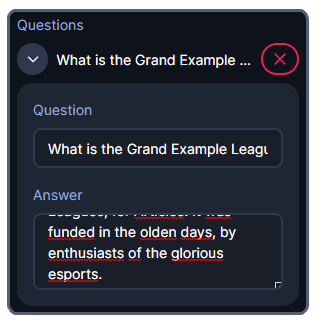
4. This is where you create and specify the FAQ questions. Enter the question in the Question field, and it's answer in the Answer field. These will then be displayed in the list of FAQs, the Answer is shown by clicking on the question in the list.
You can easily add additional quesitons by clicking the turqoise + icon under the questions category - you can also remove any of your questions by clicking the red X.
Running into other issues, or do you have additional questions? Feel free to chat with us by clicking (?) on Challengermode.