In this article, we'll go through the different tools you can use in order to set up and customize your Space members section!
Space members
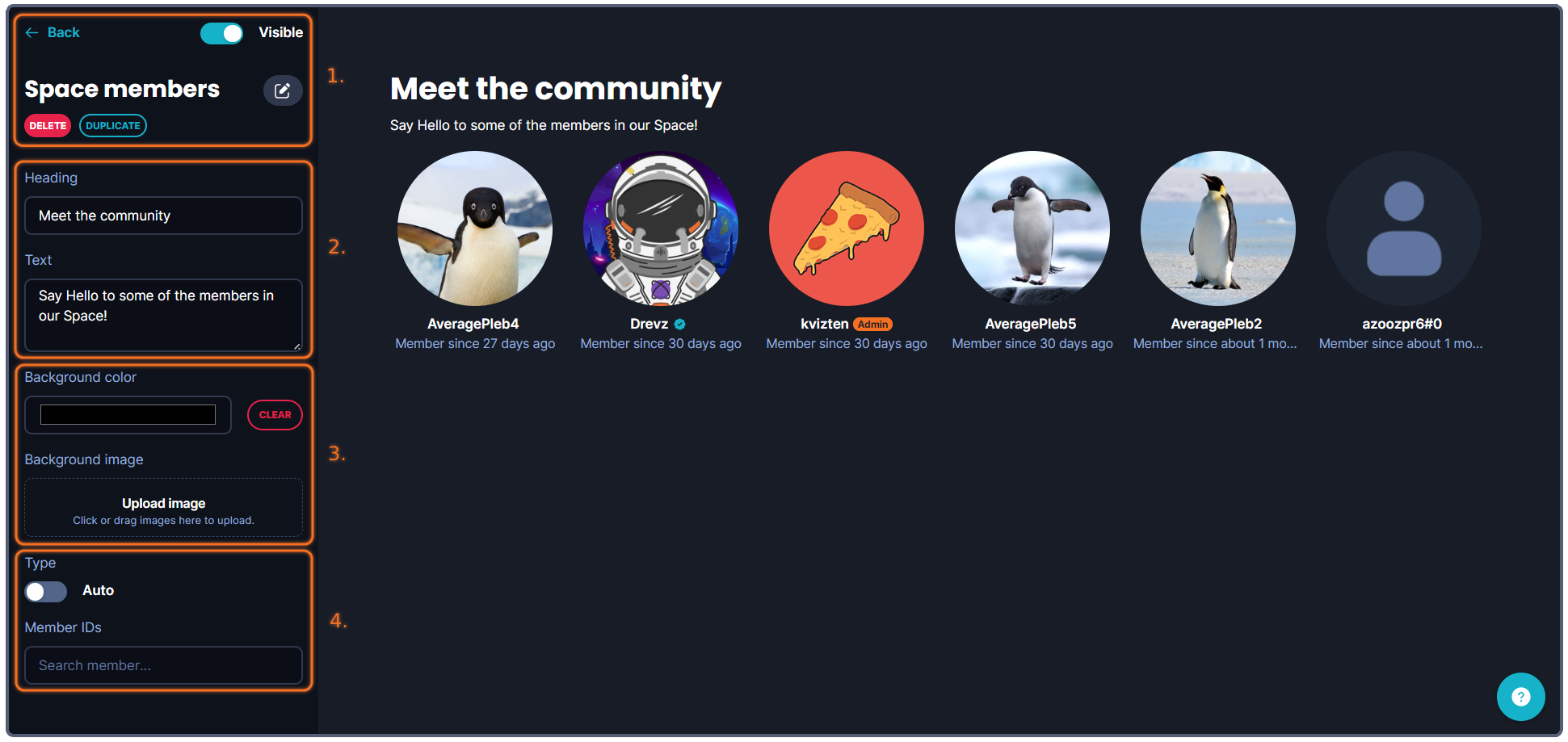
The tools that you can use when creating your banner are more or less structured into four (4) categories.
1. Administrative tools, such as deleting, copying, showing/hiding the banner or going back to the previous page.
2. Write a short descriptive text together with a header for your gallery.
3. The background of the Gallery section - this can be either a uniform color, or an image that you upload.
4. Decide what members to display - if you toggle on Auto, it will automatically fill up with random members in your Space.
You can however select individual members, maybe the best performing players? Highest ranked in your community? Or important members of staff?
To add them to the list, simply input their Challengermode ID - you can find any Challengermode User's ID by going to their profile page, the ID is displayed at the end of the URL.

Running into other issues, or do you have additional questions? Feel free to chat with us by clicking (?) on Challengermode.