In this article we'll go through the different tools you can use in order to set up and customize your Spaces section!
Spaces
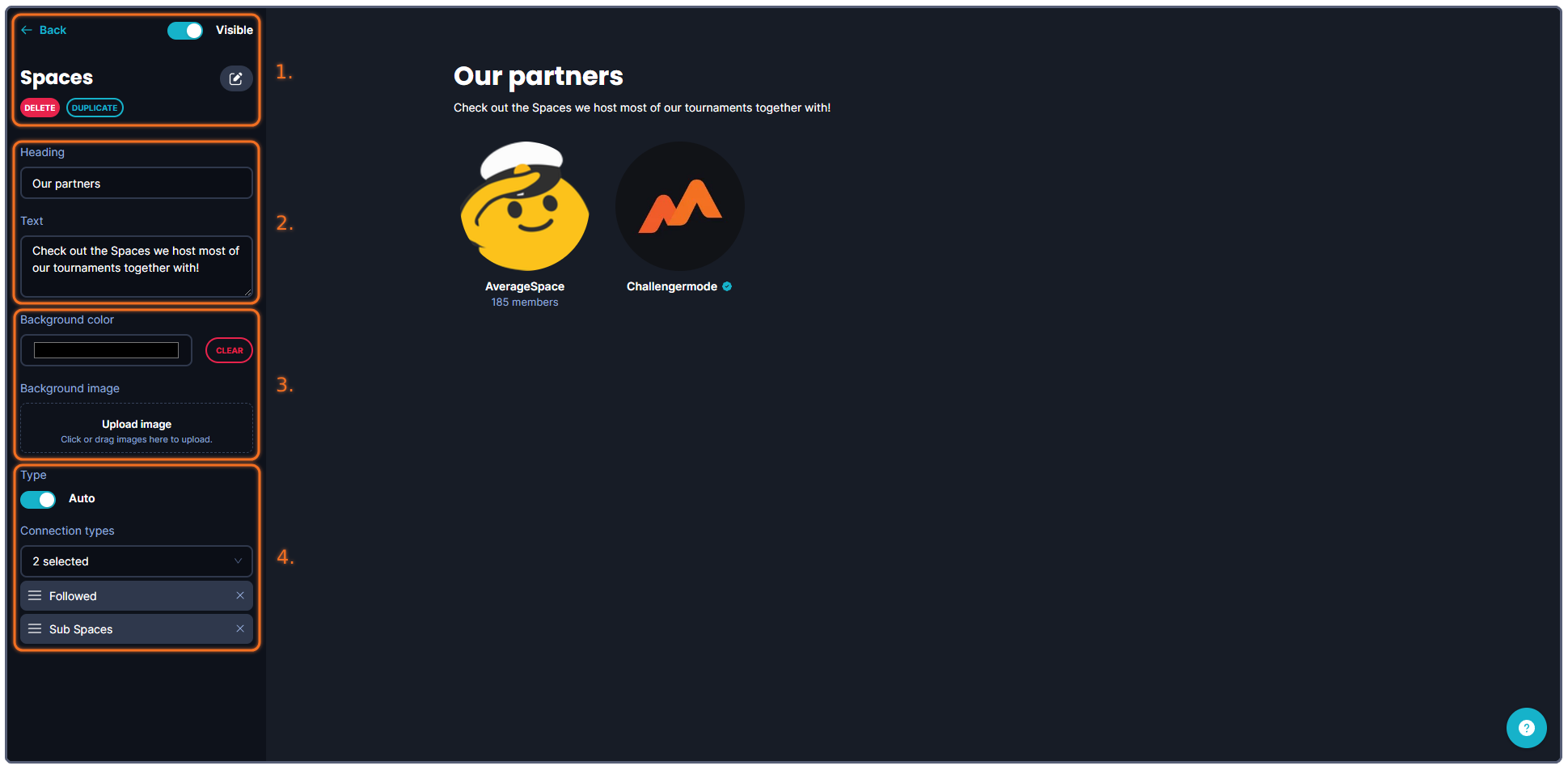
The tools that you can use when creating your banner are more or less structured into four (4) categories.
1. Administrative tools, such as deleting, copying, showing/hiding the banner or going back to the previous page.
2. Write a short descriptive text together with a header for your Spaces section.
3. The background of the Spaces section - this can be either a uniform color, or an image that you upload.
4. This is where you decide what Spaces to display in this section. With Auto toggled on, it will automatically display Spaces connected to this Space, you can filter what Spaces to show with help of the Connection types drop-down menu.
If you toggle the automatic section off, you will need to manually search for a Space to add. Simply enter the name of the Space you want to add, then lick Select next to the Space you want to add to this section.
Running into other issues, or do you have additional questions? Feel free to chat with us by clicking (?) on Challengermode.