In this article we'll go through the different tools you can use in order to set up and customize your Text section!
Text
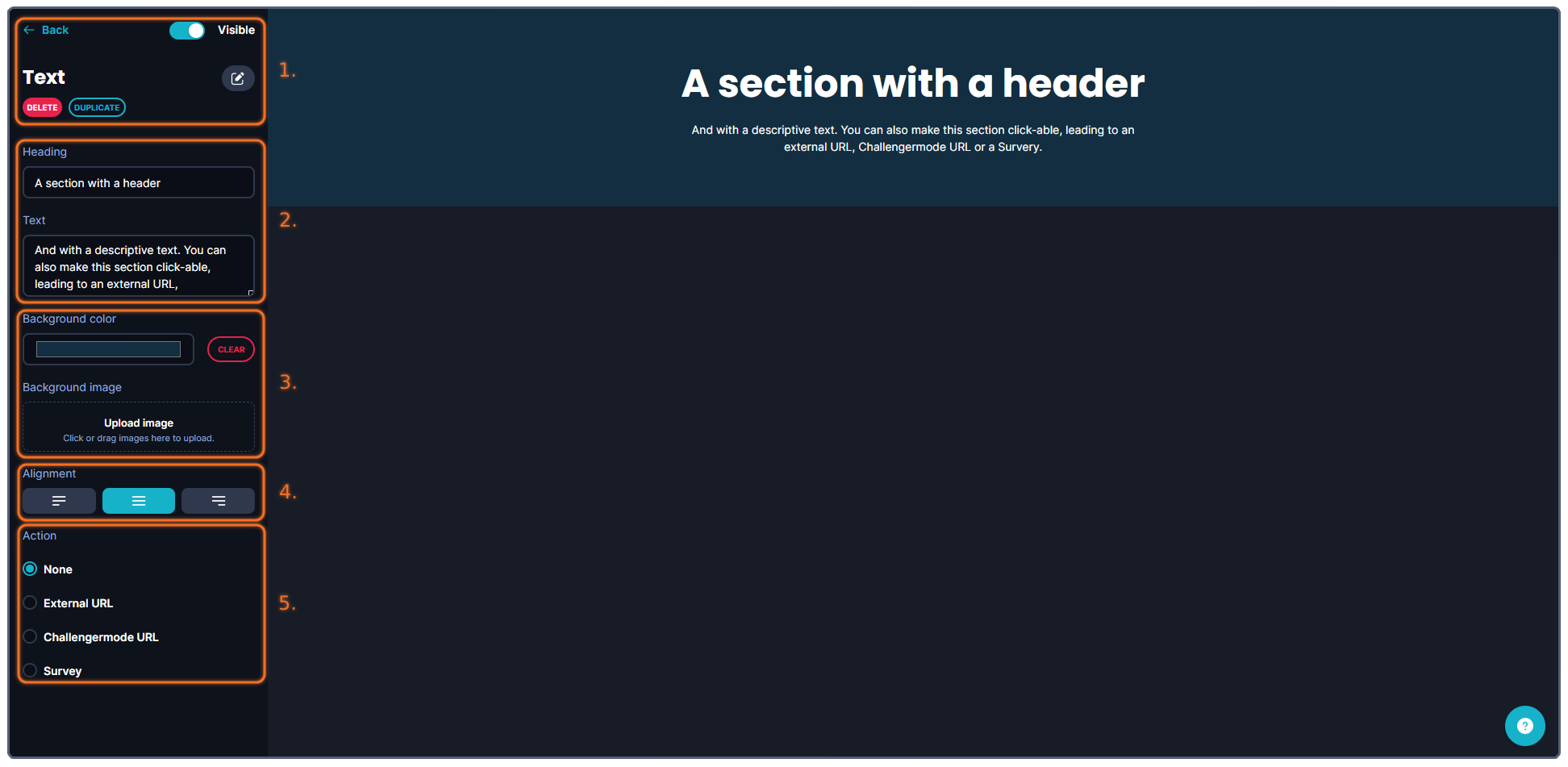
The tools that you can use when creating your banner are more or less structured into five (5) categories.
1. Administrative tools, such as deleting, copying, showing/hiding the banner or going back to the previous page.
2. Write a short descriptive text together with a header for your Text section.
3. The background of the Text section - this can be either a uniform color, or an image that you upload.
4. You can decide whether you want to align the text and content to the left, center or right in with these buttons.
5. You can make the entire section a CTA button, leading to either an external URL, a Challengermode URL or a Survey - by default, it will be set to none, meaning the section is not clickable.
Running into other issues, or do you have additional questions? Feel free to chat with us by clicking (?) on Challengermode.