In this article, we'll go through the different tools you can use in order to set up and customize your Twich stream section!
Twitch stream
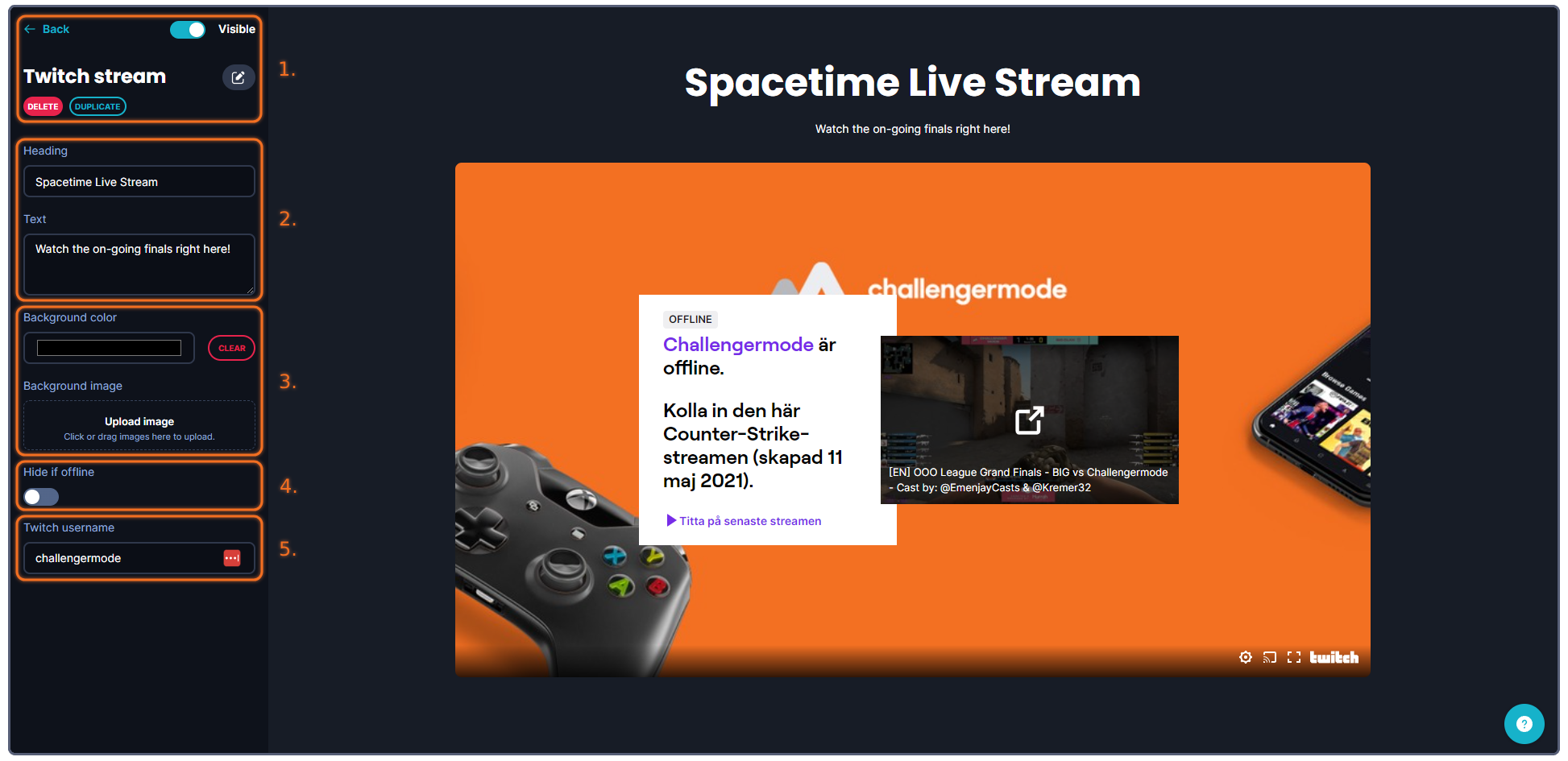
The tools that you can use when creating your banner are more or less structured into five (5) categories.
1. Administrative tools, such as deleting, copying, showing/hiding the banner or going back to the previous page.
2. This is where you can write and customize your text for this section. These text fields consist of a Heading and Text.
3. This is where you customize the background of this section, it can be either a uniform color, or an image, that you upload.
4. This option allows you to hide this entire section whenever the linked twitch stream is offline. This can be a great option if you only want to have live streams displayed in your Space.
5. When it comes to selecting the Twitch channel you want to display, you need to enter the Twitch username.

The twitch username can be found in the URL of the Twitch channel you'd like to display in this section.
Running into other issues, or do you have additional questions? Feel free to chat with us by clicking (?) on Challengermode.