In this article we'll go through the different tools you can use in order to set up and customize your Ladder cards!
Ladder cards
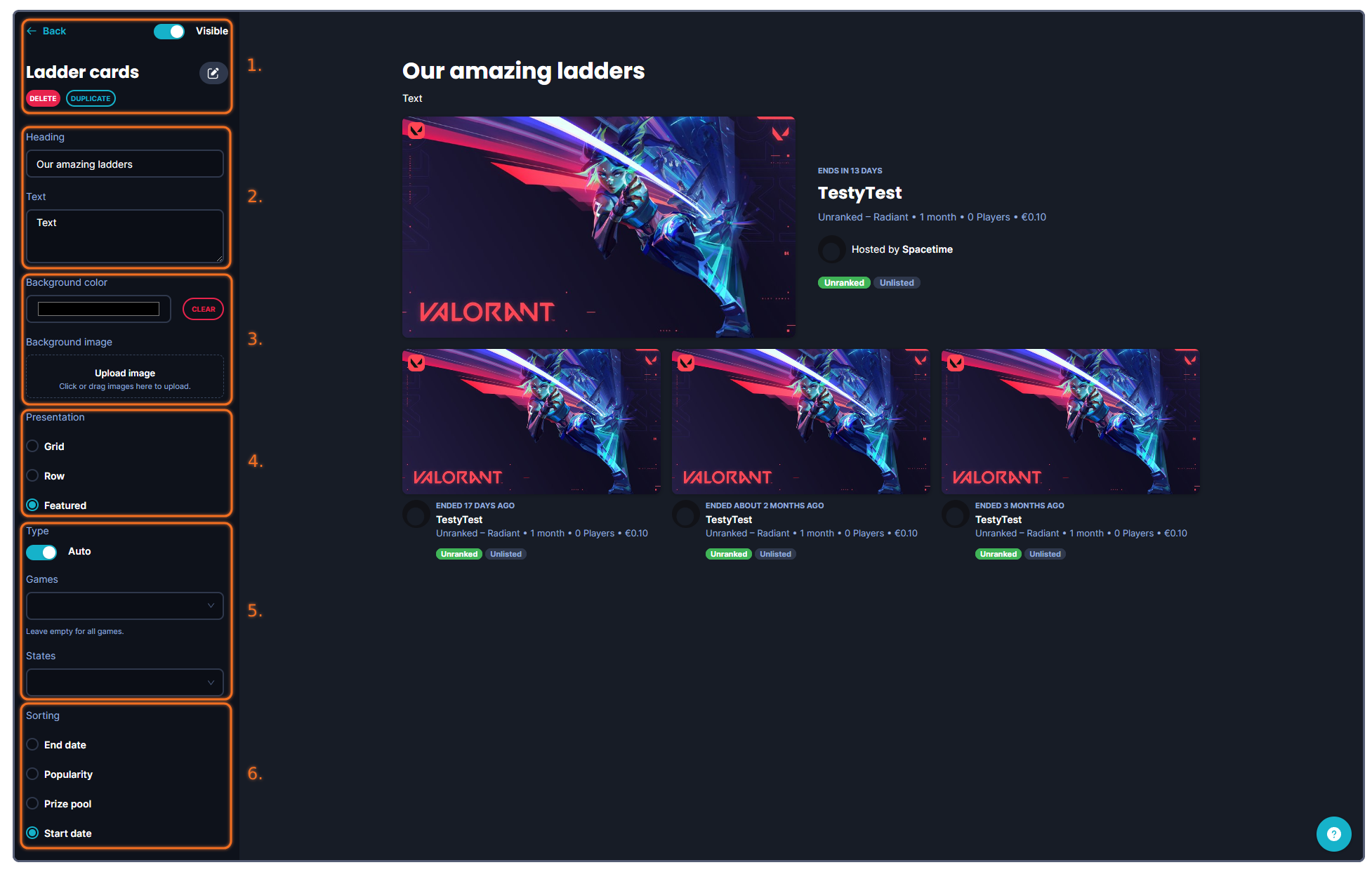
The tools that you can use when creating your banner are more or less structured into six (6) categories.
1. Administrative tools, such as deleting, copying, showing/hiding the banner or going back to the previous page.
2. This is where you can write and customize your text for this section. These text fields consist of a Heading and Text.
3. This is where you customize the background of this section, it can be either a uniform color, or an image, that you upload.
4. Decide in which way you'd like to present your Ladders. Different layouts suit different needs, try all three to see what fits you, your Space-design and the amount of Ladders you have!
5. In this section, you can specify what Ladders you want to display - if you have plenty of ladders in your Space, but want to display a particular ladder - or ladders for a specific title - you can use these filters to specify what content to display.
6. This section works as an addition to the filter. Decide which way you want to sort the ladders being displayed, the one that starts the soonest? The one with most sign-ups? Or the one with the biggest prize pool?
The choice is up to you!
Running into other issues, or do you have additional questions? Feel free to chat with us by clicking (?) on Challengermode.