In this article, we'll go through the different tools you can use in order to set up and customize your Tournament cards section!
Tournament cards
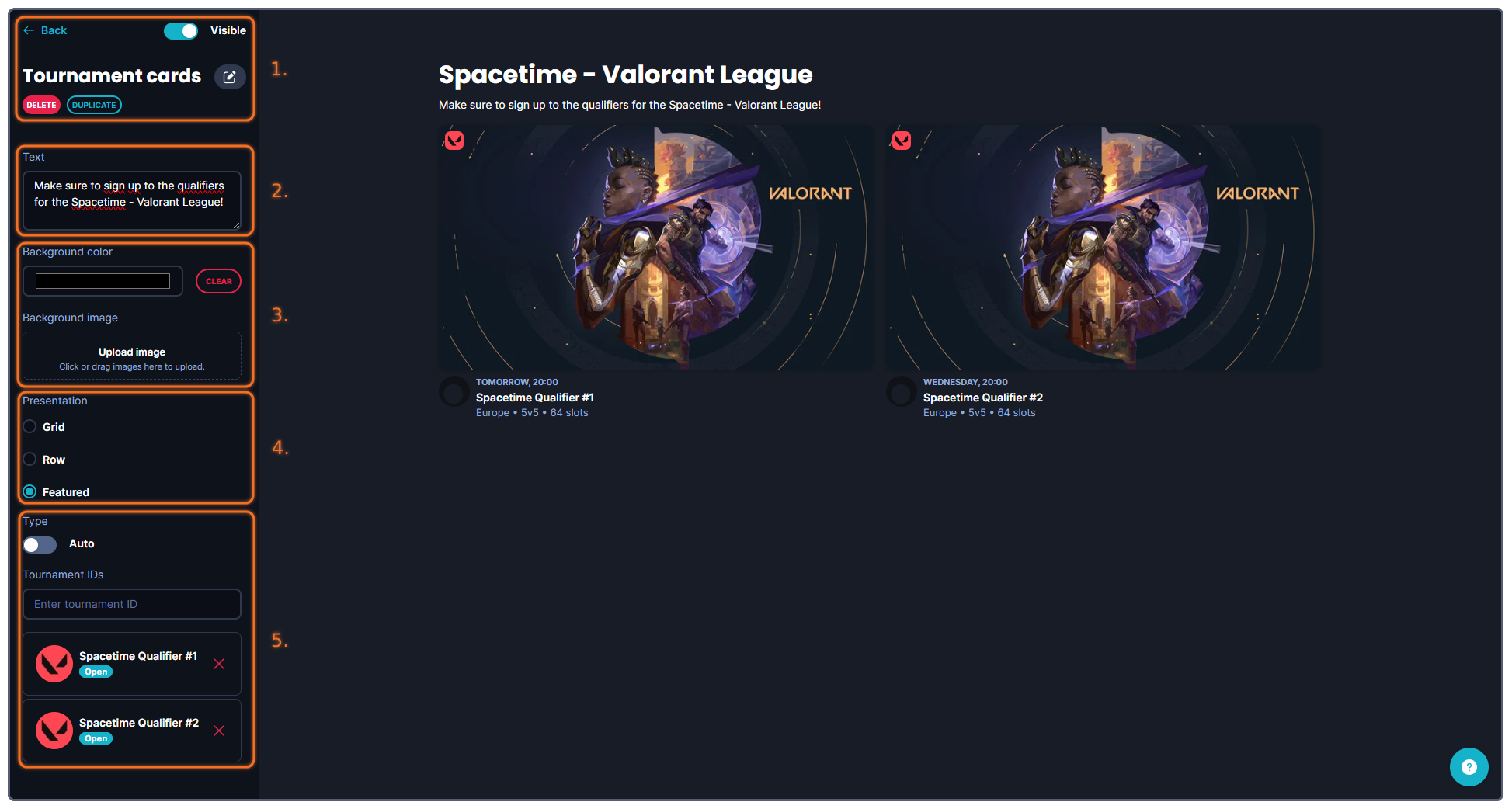
The tools that you can use when creating your banner are more or less structured into six (6) categories.
1. Administrative tools, such as deleting, copying, showing/hiding the banner or going back to the previous page.
2. This is where you can write and customize your text for this section. These text fields consist of a Heading and Text.
3. This is where you customize the background of this section, it can be either a uniform color, or an image, that you upload.
4. Decide how you want to present your tournaments. Different options are more or less optimal based on how many tournaments you want to display, or if there are a few of them that deserves extra attention.
Test the different options to find what suits you!
5. When it comes to selecting the tournaments to display, you can either use the Auto option - or not.
If you decide to do it manually, you simply input the tournament ID of any tournament you want to display.
You can find the tournament ID at the end of the URL of the tournament page.
![]()
If you instead decide to select the Auto option, you have some settings to go over - filters that will help you make sure that your tournament cards section always is up-to-date and always display the intended tournaments.
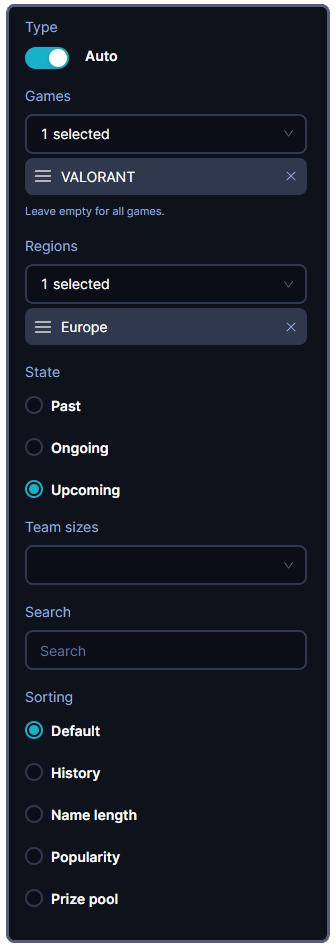
You can select what Game title(s) you want to display tournaments for, from what regions they take place and more.
This is a great way to always display any upcoming tournaments you have in the Space for example, by simply selecting the Upcoming filter.
Running into other issues, or do you have additional questions? Feel free to chat with us by clicking (?) on Challengermode.