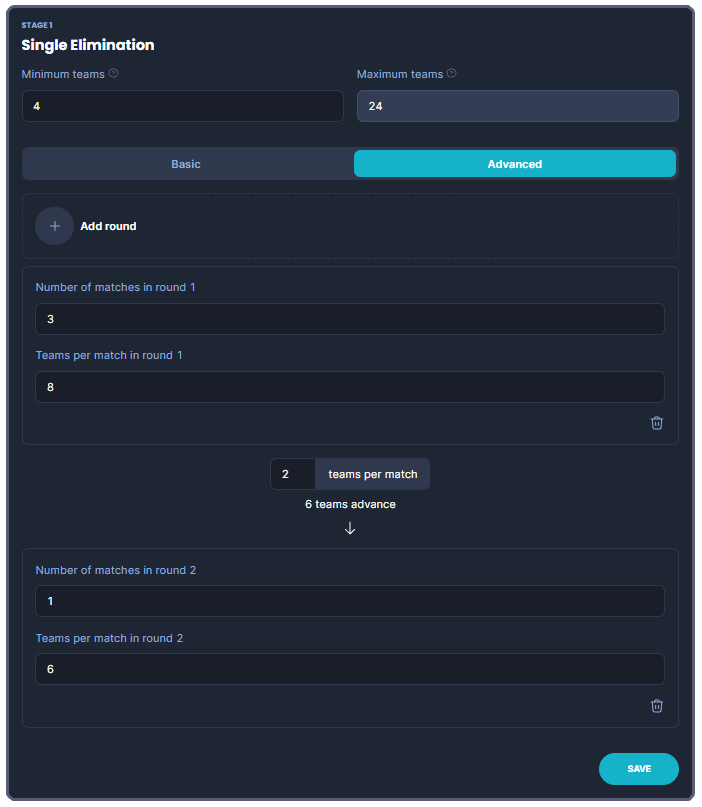With our bracket system, you have the power to fully set up the tournament of your dreams!
Fully customizable brackets which you can adjust, revert and change - even while the tournament is running!
Table of contents
Bracket configuration
With the tools provided with our bracket system, you'll be able to set up any type of bracket. You can even run multiple brackets in the same tournament, having the players progress from a Group Stage, to a Double Elimination Bracket and then finally have a small Playoff bracket in Single Elimination - all in the same tournament!
Templates
With bracket templates, you can get your tournament set up with some of the most popular setups with just a simple click!
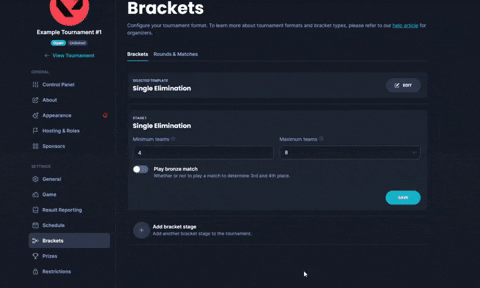
There is a multitude of bracket formats that you can use, anything from Single Elimination to Swiss.
You can find more details about both Groups and Swiss and their settings in the these articles.
Configure brackets
You are however in no way locked to the templates, after selecting a template - you can easily remove any of the bracket stages, or add additional ones.
To add an additional bracket stage, simply click Add bracket stage at the bottom of the bracket order.
After adding a new stage to your tournament, you should adjust the settings - some brackets have more settings than others. Single Elimination is very straight forward, whilst groups and swiss need more tinkering.

In order to remove one of the stages, click the trash icon in the top right corner of that individual bracket stage.
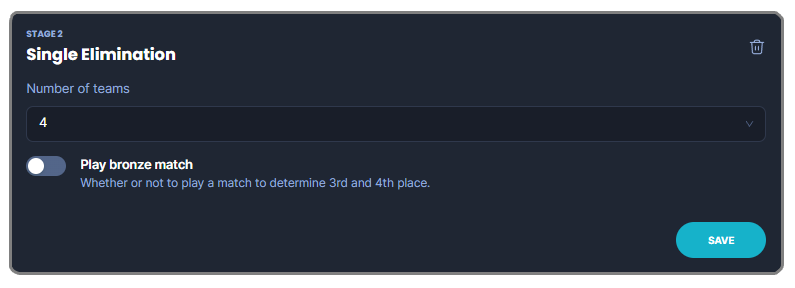
Do note that you can only remove the latest bracket stage in the order. Meaning, that if you have a Group Stage bracket leading into a Single Elimination playoff, and you want to remove the Group Stage, you first have to remove the Single Elimination bracket, as it's in the end of the Bracket order.
You can however make changes to the settings at any time - you can even remove brackets and add new ones in an ongoing tournament!
Seeding

To seed your tournament, go to the Control Panel in the left-hand side of the tournament settings.
You can either use Automatic or Manual seeding.
Automatic seeding will automatically seed the teams into the bracket randomly. However, if you want more control over the seeding, or want to seed the bracket based on specific paramaters, previous qualifiers, regions, etc. Manual seeding is what you're looking for!
Seeding between brackets
If you're running a tournament with multiple brackets, you can take full control over the seeding for any upcoming brackets!
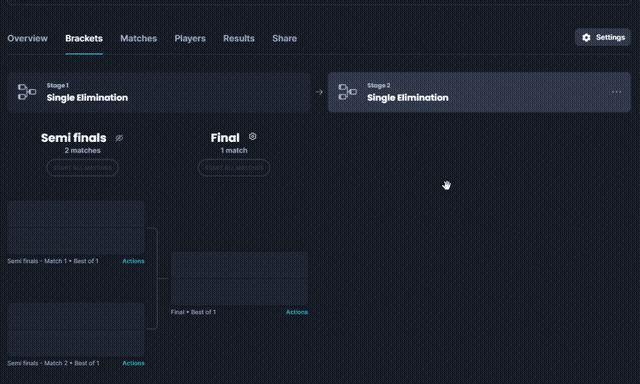
Do note that the tournament needs to be in Manual Drive Mode in order to manually seed between brackets, otherwise the next bracket will be automatically seeded - much like the above mentioned Automatic Seeding.
To change the tournament to Manual Drive mode, go to Tournament Settings ➡ Schedule ➡ Drive Mode ➡ Manual.
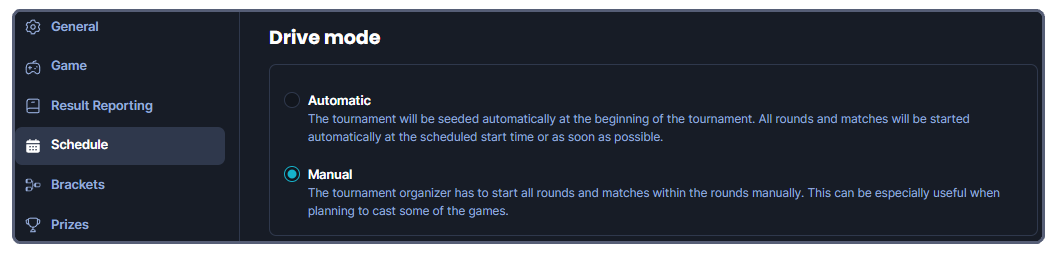
Replace team
If you run into any issues with a team - whether it has been disqualified and needs to be replaced with a different team, or if the initial seeding put them in the wrong match in the bracket, you can simply replace that team with any other team on Challengermode with just a few clicks!
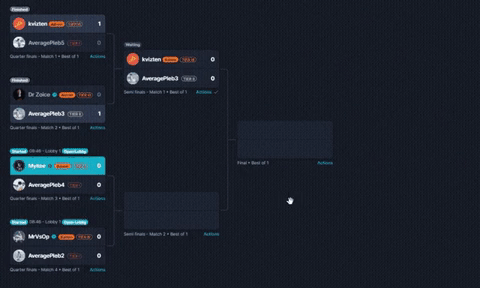
This feature isn't restricted to only teams in the tournament, but to any teams on the entire platform - meaning you can replace a team with a team that didn't even sign up to the tournament!
Reset
You are able to reset any part of your tournament, whether it's the entire tournament, a bracket or individual matches.
No matter how many times you might do a fautly seeding or run into issues, you can always reset the entire tournament, or parts of it.
Meaning no matter where a mistake happens, or where you run into technical difficulties - you will always be able to revert the competition to a stage where you can pick it up again, you could also reset the competition and reschedule it - or even open up sign ups again!
Reset tournament
You can at any time reset the entire tournament, no matter how far you have progressed in the bracket.
Resetting the tournament will unstart and remove all matches and unseed the bracket, it will set the tournament in the Open state - meaning teams are able to sign up again.
Any team that was signed up and Ready before the reset occured will still remain signed up and ready!
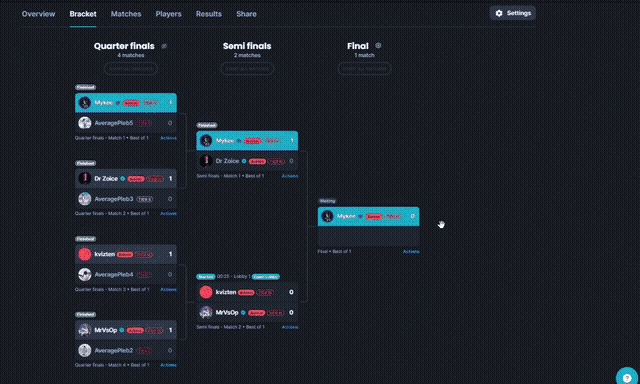
Reset brackets
Sometimes it's enough just to reset a bracket though. After completing the first stage of a tournament, you might get incorrect seeding, or the second bracket might start without you being aware due to the tournament running in Automatic drive mode - this is however, no problem!
By clicking the three dots "..." shown on the second bracket, you can simply reset the bracket. This will clear all matches and unseed the entire bracket, giving you a clean slate to figure out the seeding and matches again.
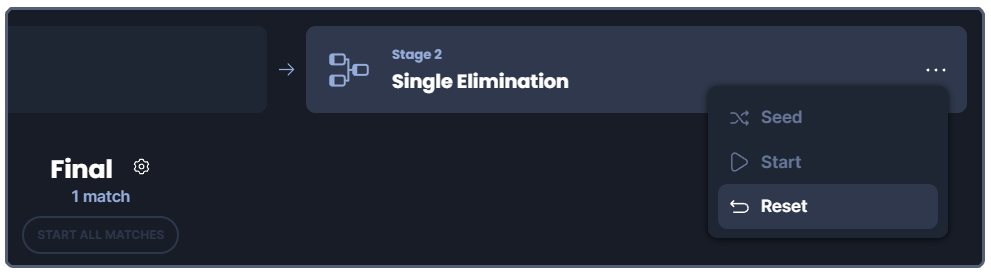
Reset matches
Sometimes it might just be an individual game that has incorrect results, the wrong team might have progressed to the next round, or an accidental walkover happened.
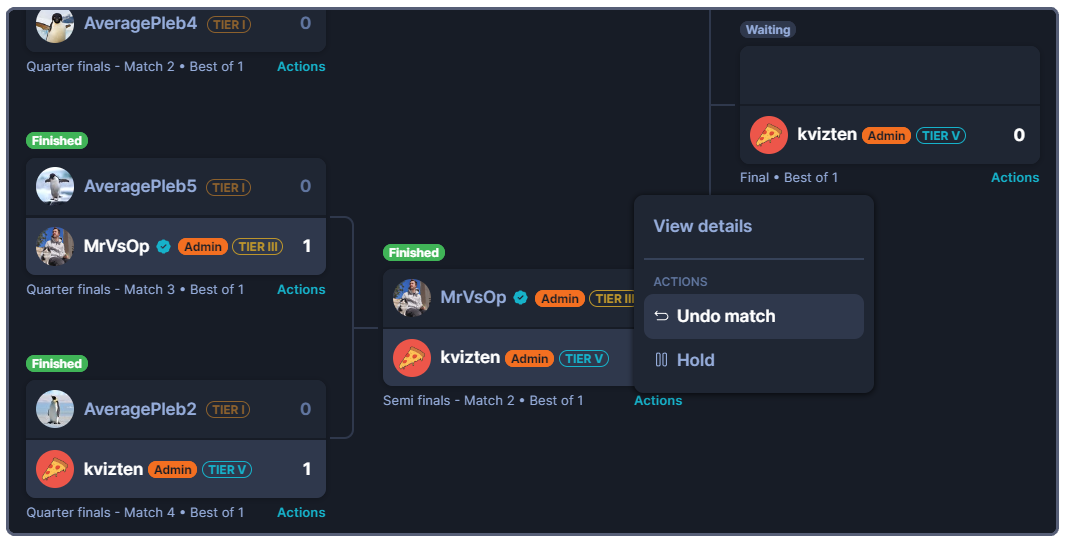
If that's the case, simply click Actions at the bottom right corner of that match, and select Undo match.
Layout and Match Settings
In addition to being able to select from different types of brackets, you can also customize rounds - and individual matches.
Want to force the finals to be played on a particular map? Simlpy change the settings for that match!
Only need top four from a single elimination bracket? Remove the final round!
Remove and re-add rounds
Removing and re-adding rounds can be easily done with a few clicks, and are functions you can use at any time of the tournament - even while the bracket is ongoing!
To remove a round click the cogwheel (⚙) icon next to the name of the round, then click Remove round.
To re-add the a round that has been previously removed, simply click the cogwheel (⚙) icon next to that round, and click Add round.
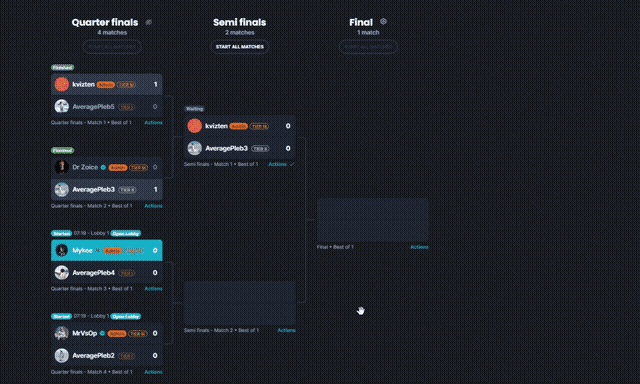
Settings per match
There are two ways for you to change the settings of a game, one way is through the bracket view - the other is from: Tournament Settings ➡ Brackets ➡ Rounds & Matches
Bracket view
If you want to change the settings for one individual match, it might make sense to do this through the Bracket view in the tournament. It gives you a good overview and makes it easy to know which game it is you want to adjust. The Rounds & Matches does not show any graphcal representation of which match you are changing in the bracket and is better adjusted to bulk-actions for entire rounds etc.
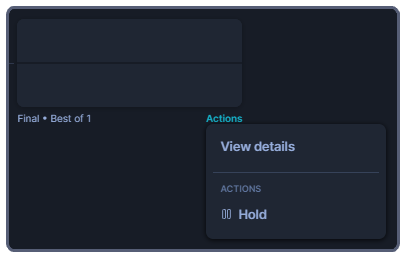
First of all, find the match in the bracket for which you want to change the settings. Then click the Actions text at the bottom right of the match, then View Details.
This will give you a pop-up window of the match, in this case it's Match 7, the final. In this example, we want to restrict the map pool of the final to one single map, Breeze.

To do this, we click the Game Settings tab. From here we can change any of the game settings, these can differ depending on the game title. For Valorant, you have the options shown in the image to the right.
To adjust the map pool to our needs, we have removed all maps except Breeze in the Map Pool list. All we have to do now is click Save.
Our bracket is now ready to be played out, all matches up to the final will have the default map pool, and the final will be played on the map Breeze.
Rounds & Matches
If you want to adjust settings for entire rounds, the best way to do this is from the Rounds & Matches tab under Brackets in Tournament Settings.
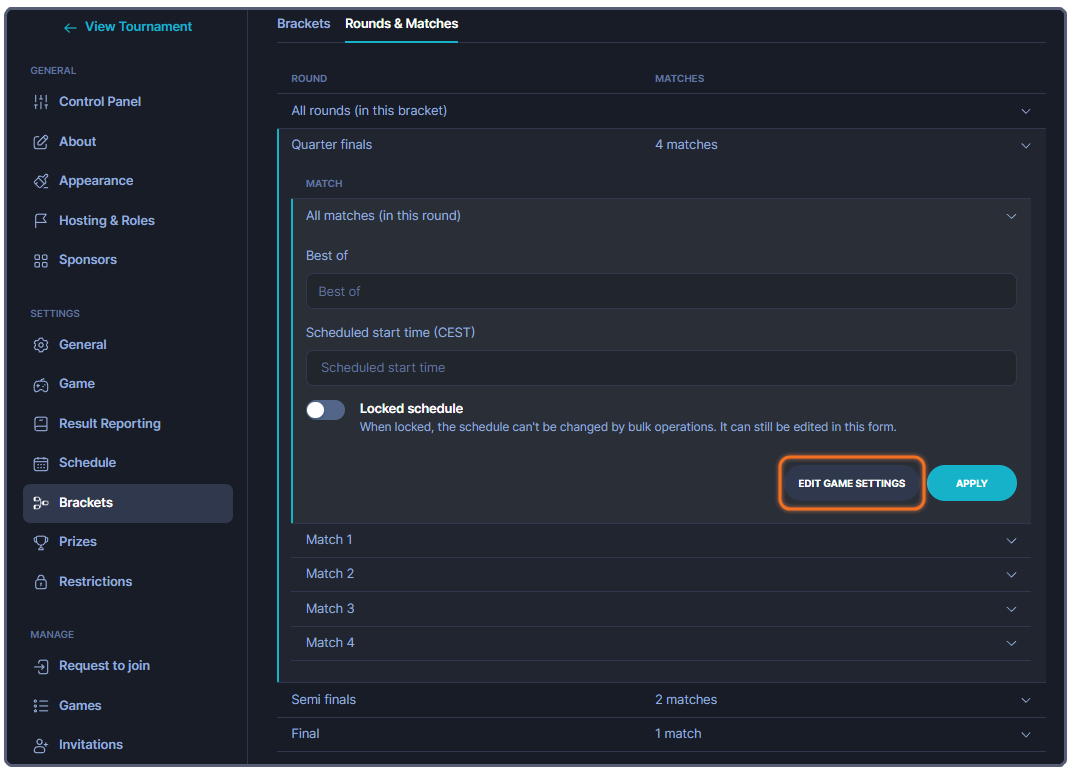
You are able to make changes to individual matches here as well, to do so - simply select the match in the list that you want to make the changes for, and click Edit Game Settings.
To make changes to the entire round, click All matches (in this round) and contine by clicking Edit Game Settings from there - this will make changes to all the matches in that particular round, but leave the rest of the bracket unchanged.
Multi-team Brackets
Some games have multi-team brackets, meaning any game that has three (3) or more teams in the same lobby, such as Battle Royale titles or Auto battlers.
Brackets work slightly different for these games - you can still add and remove brackets, rounds and individual games as usual. But with a multi-team bracket, you can adjust the amount of teams that play in each round, the amount of matches you have in each round and the amount of teams that advance between rounds.
Basic / Advanced

There are a few extra options at your disposal when working with brackets for such games. There is both a Basic and Advanced mode that you can use, where the Advanced mode opens up for more in-depth adjustment.
With the Basic mode you will only be able to select the number of matches in any round. With Advanced, you are able to do much more.

To give an example of what you can do with advanced mode: You can run an odd amount of matches leading to one final, with less teams participating than in the previous round. This means that you can have 3 games of 8 teams, where 2 from each games advances to a final with 6 players in total for example.
Running into other issues, or do you have additional questions? Feel free to chat with us by clicking (?) on Challengermode.